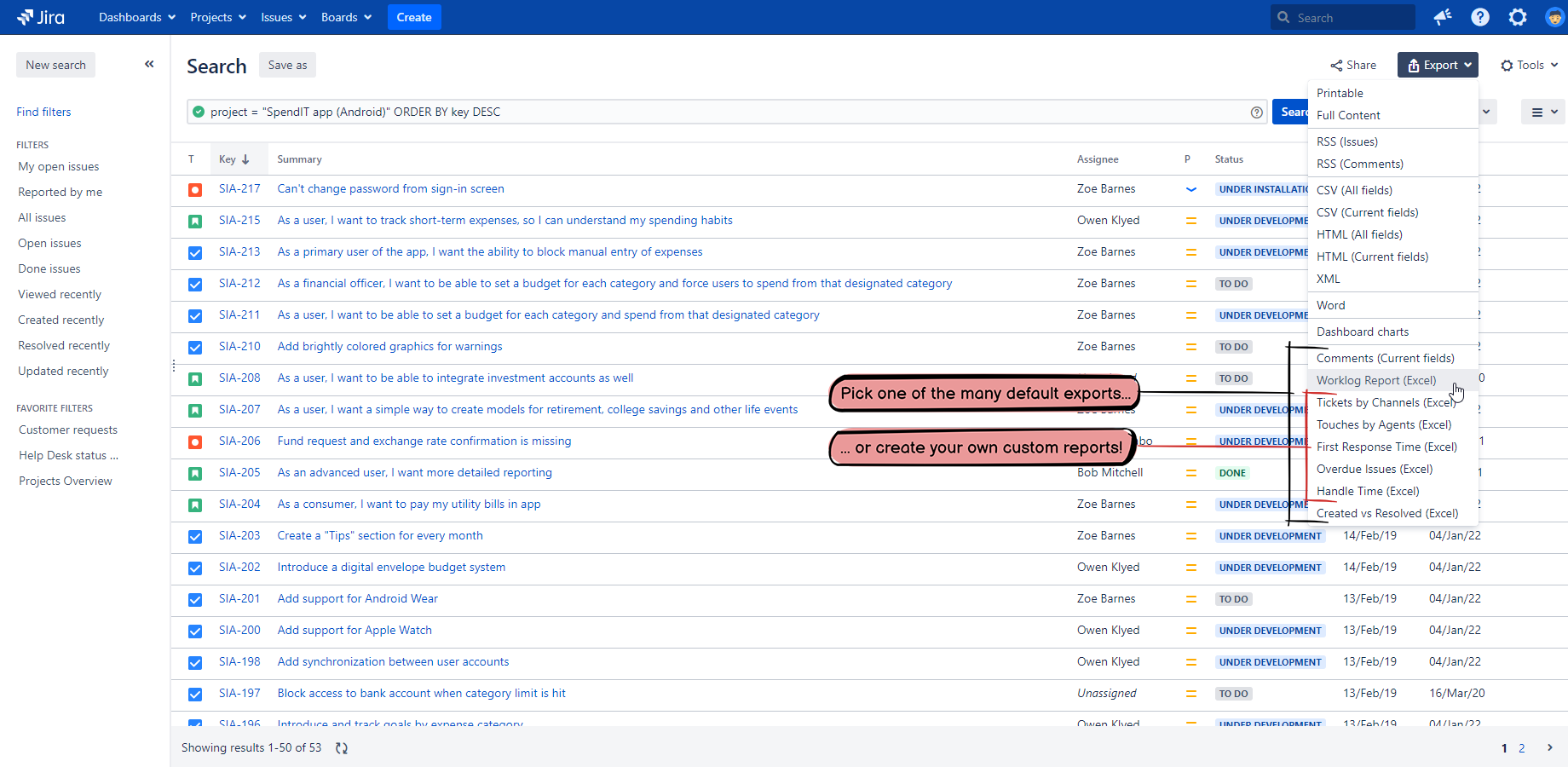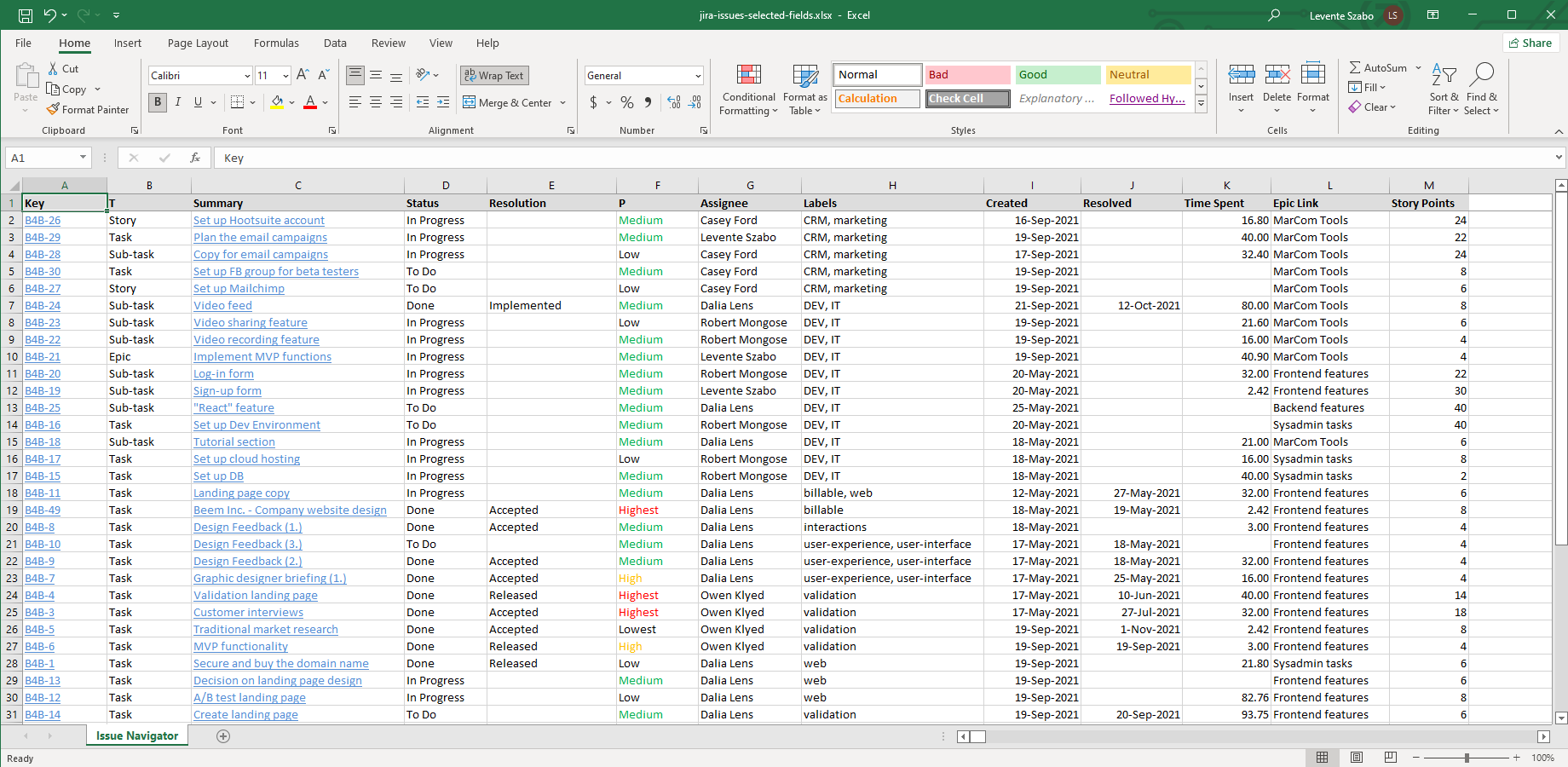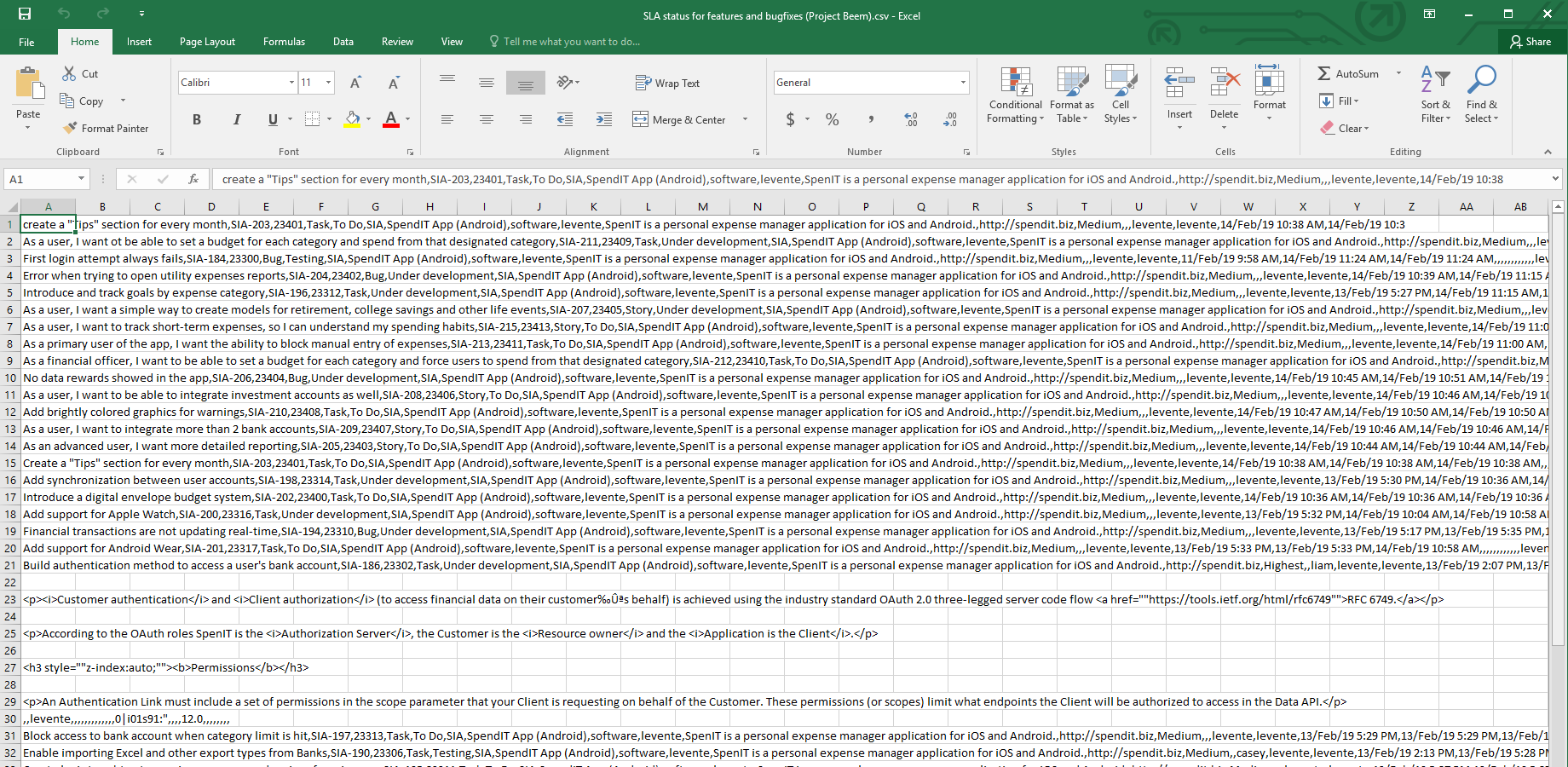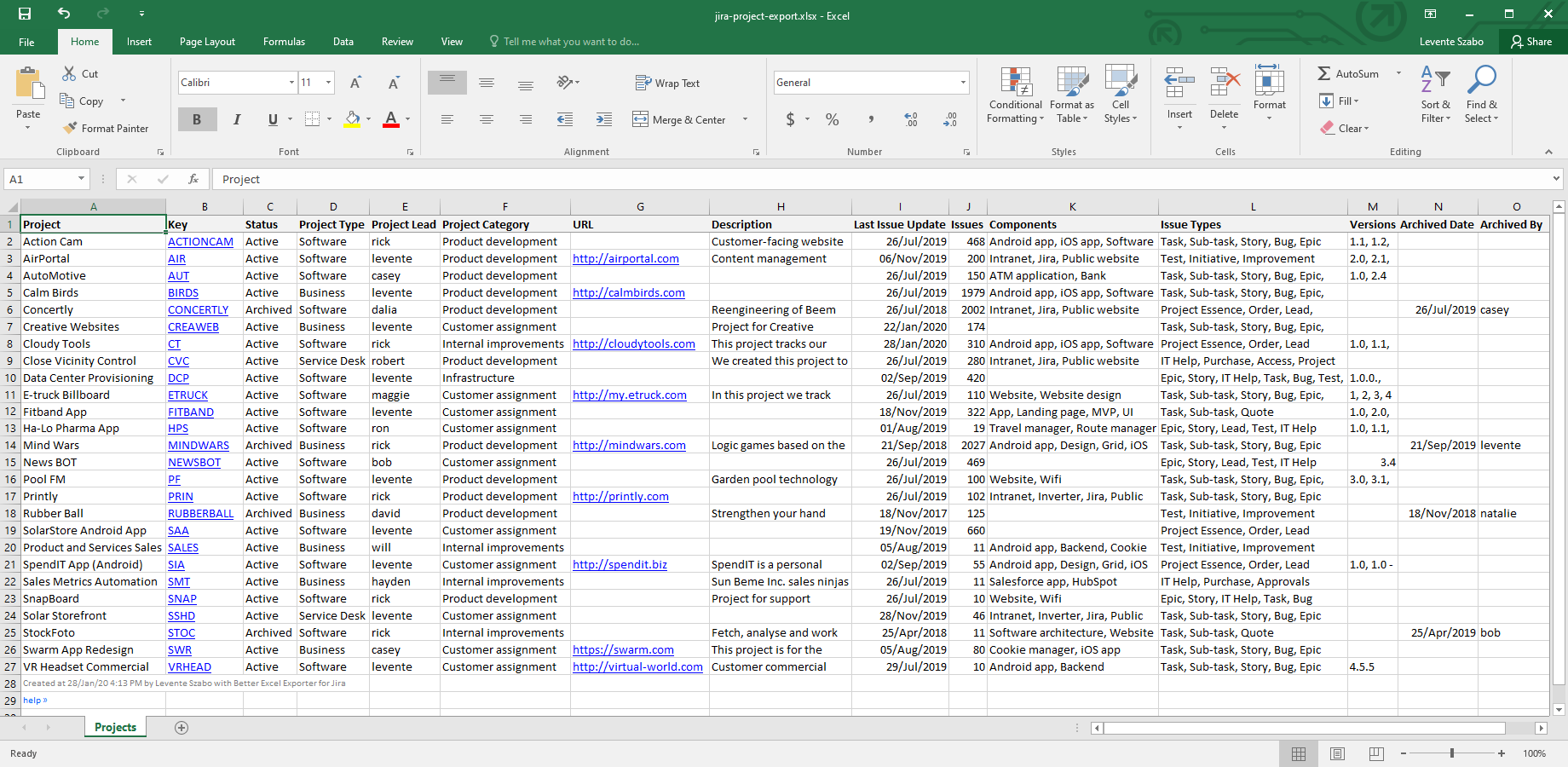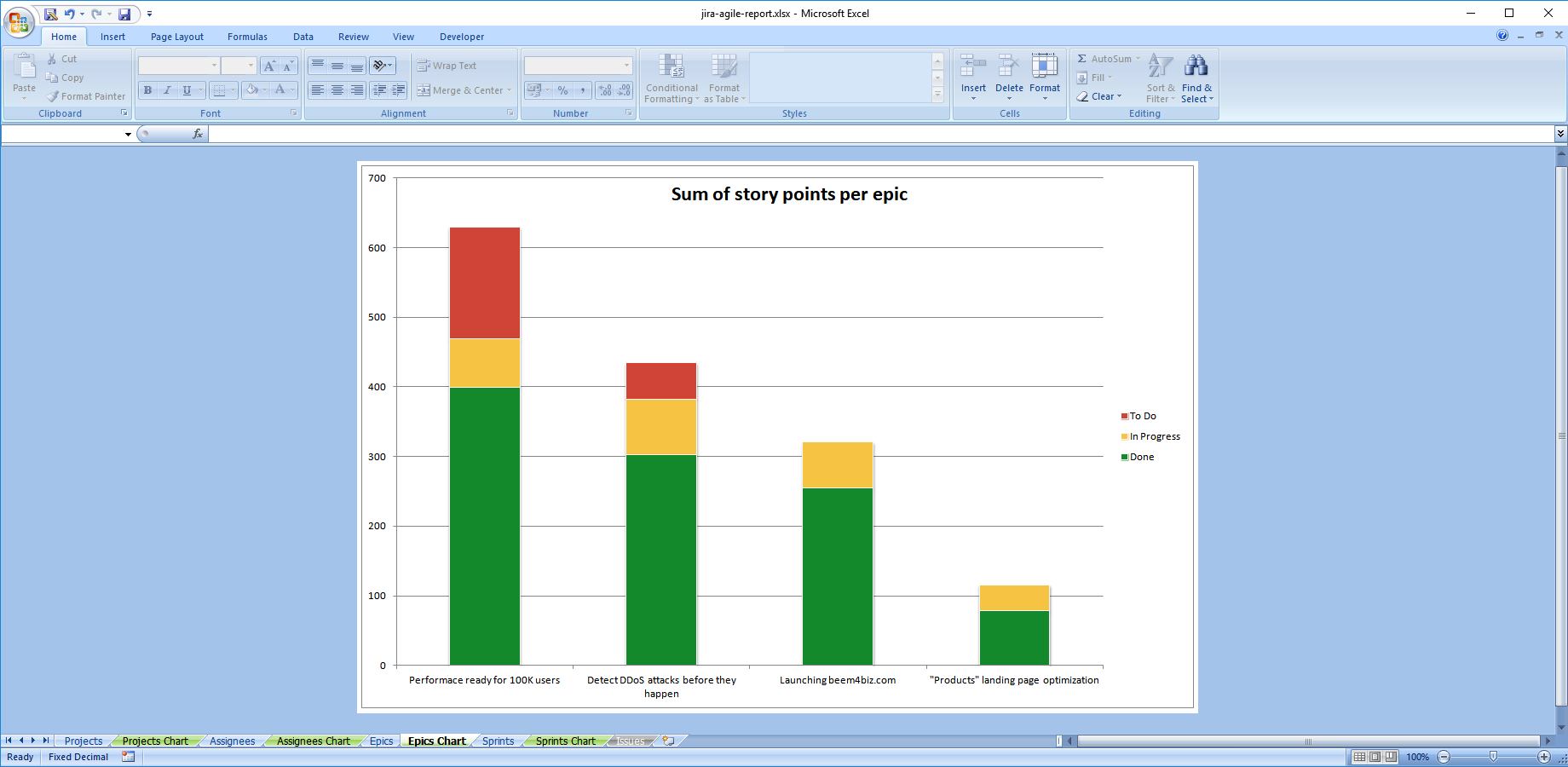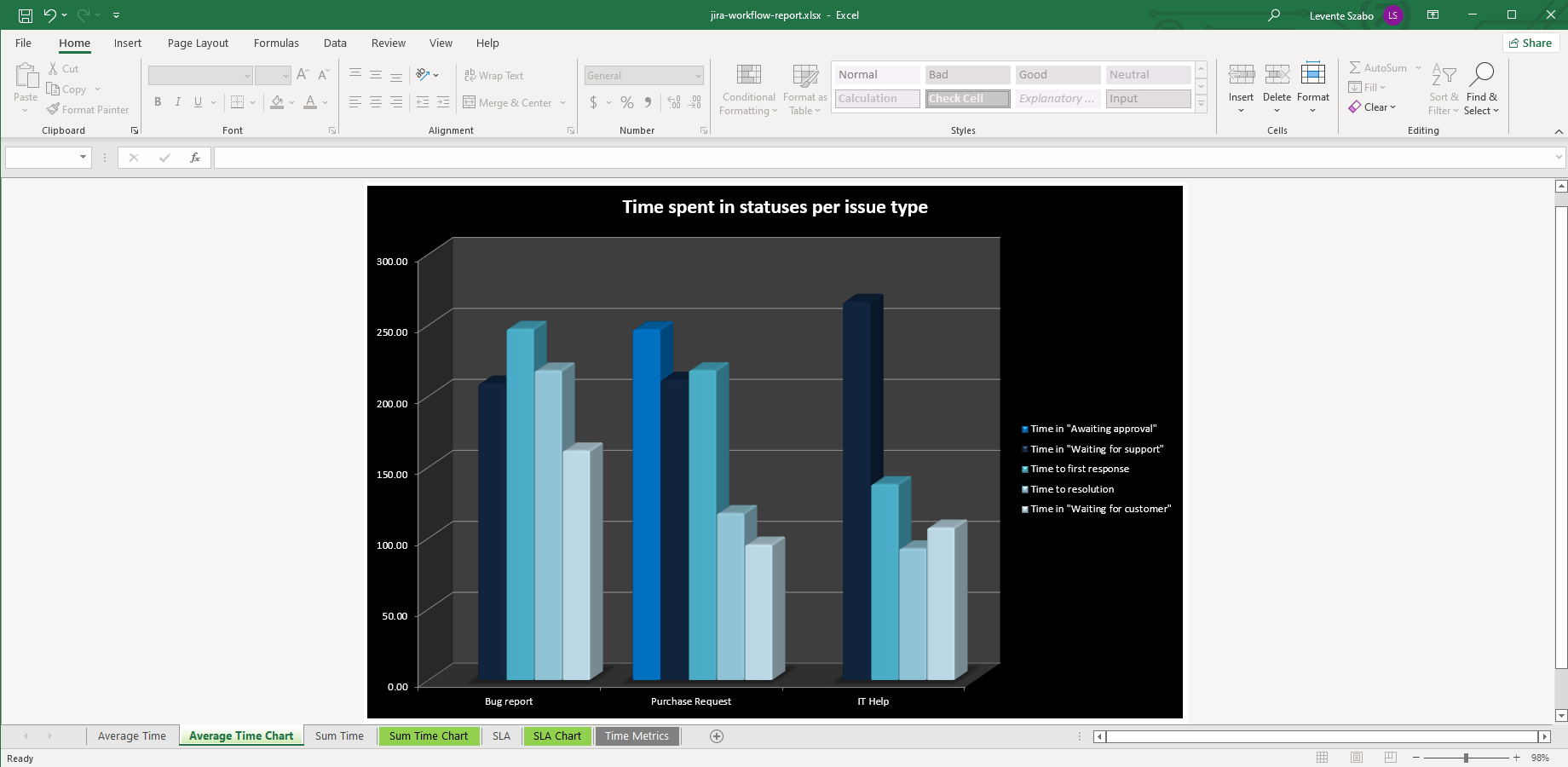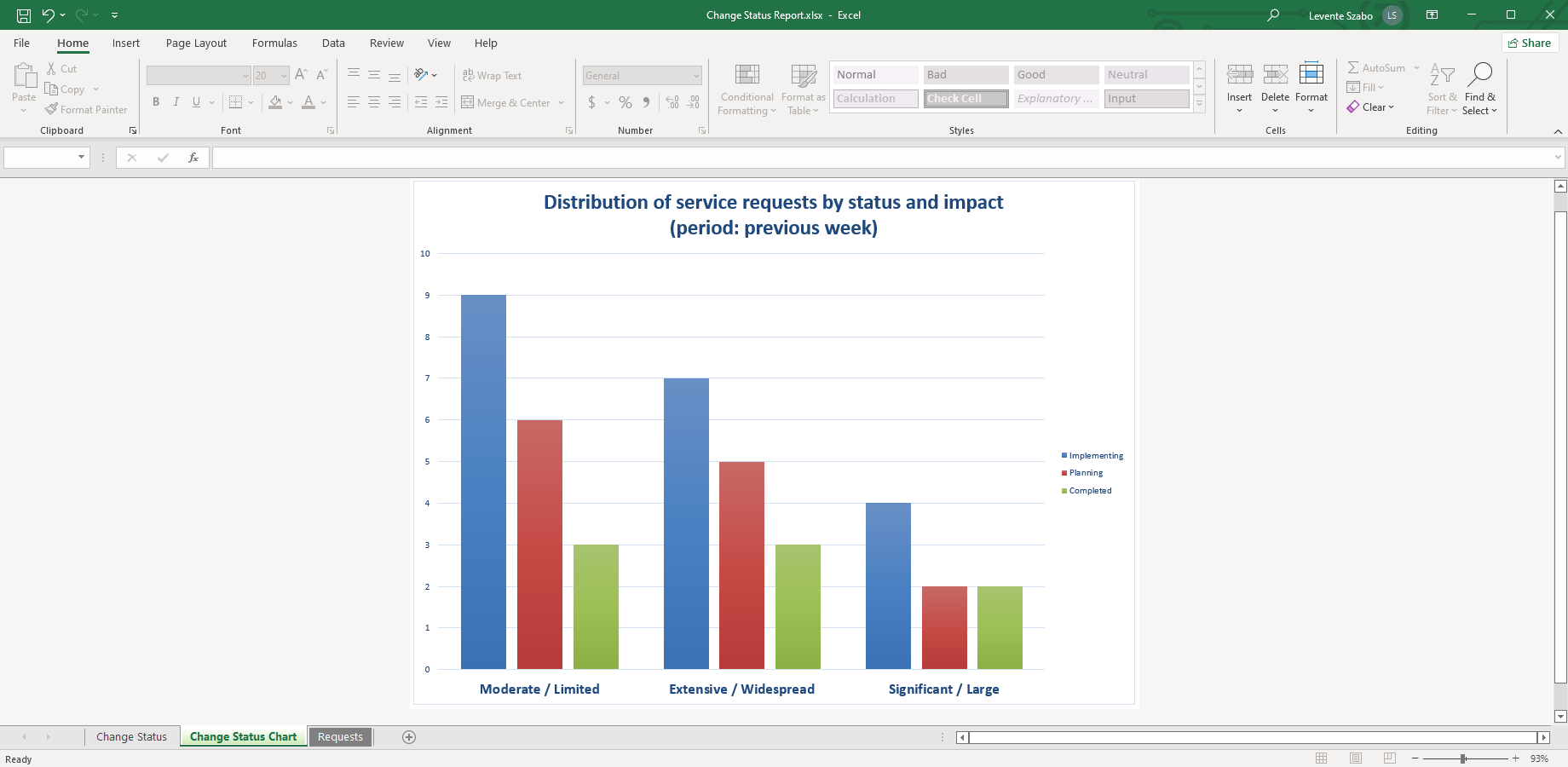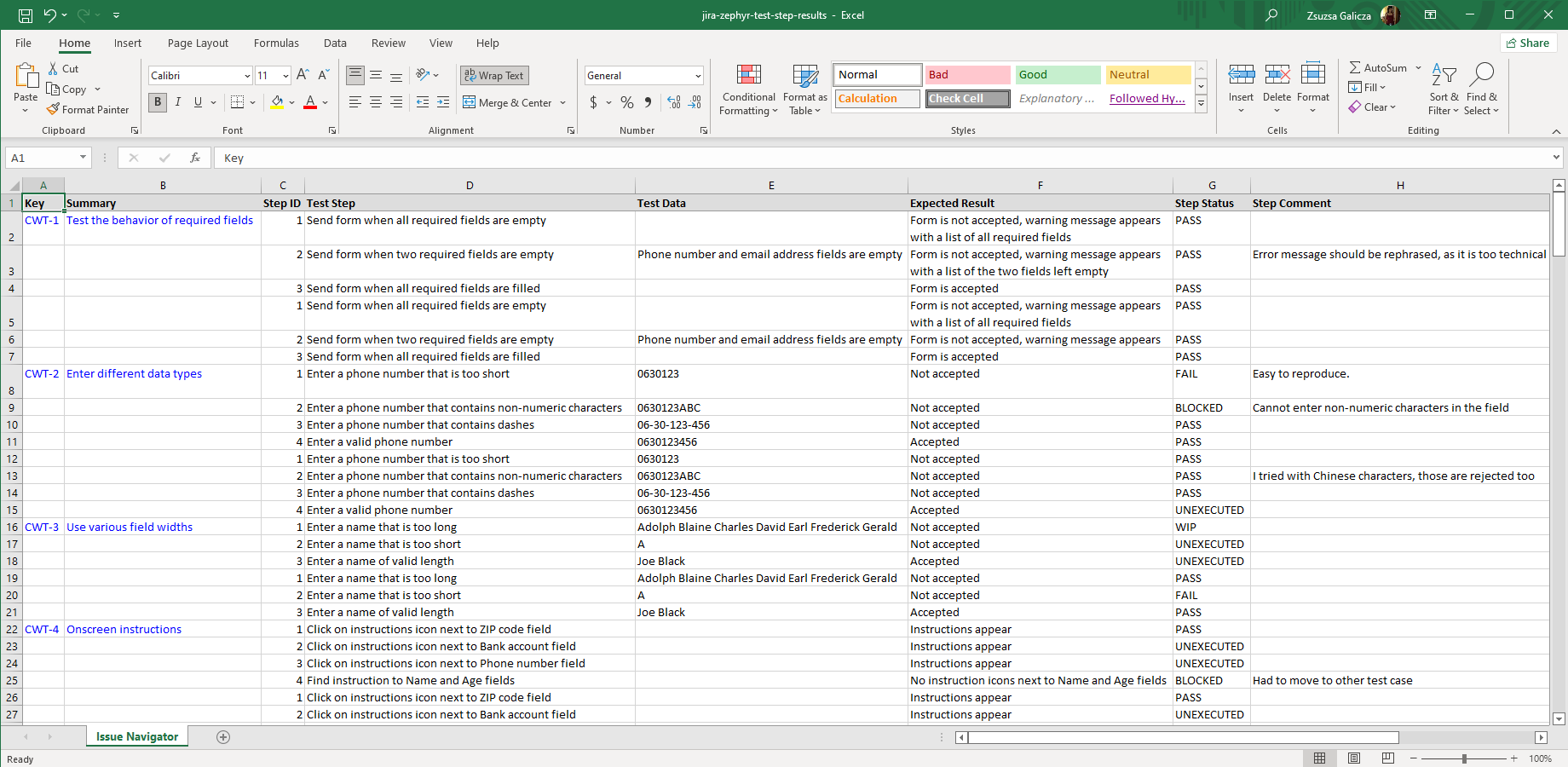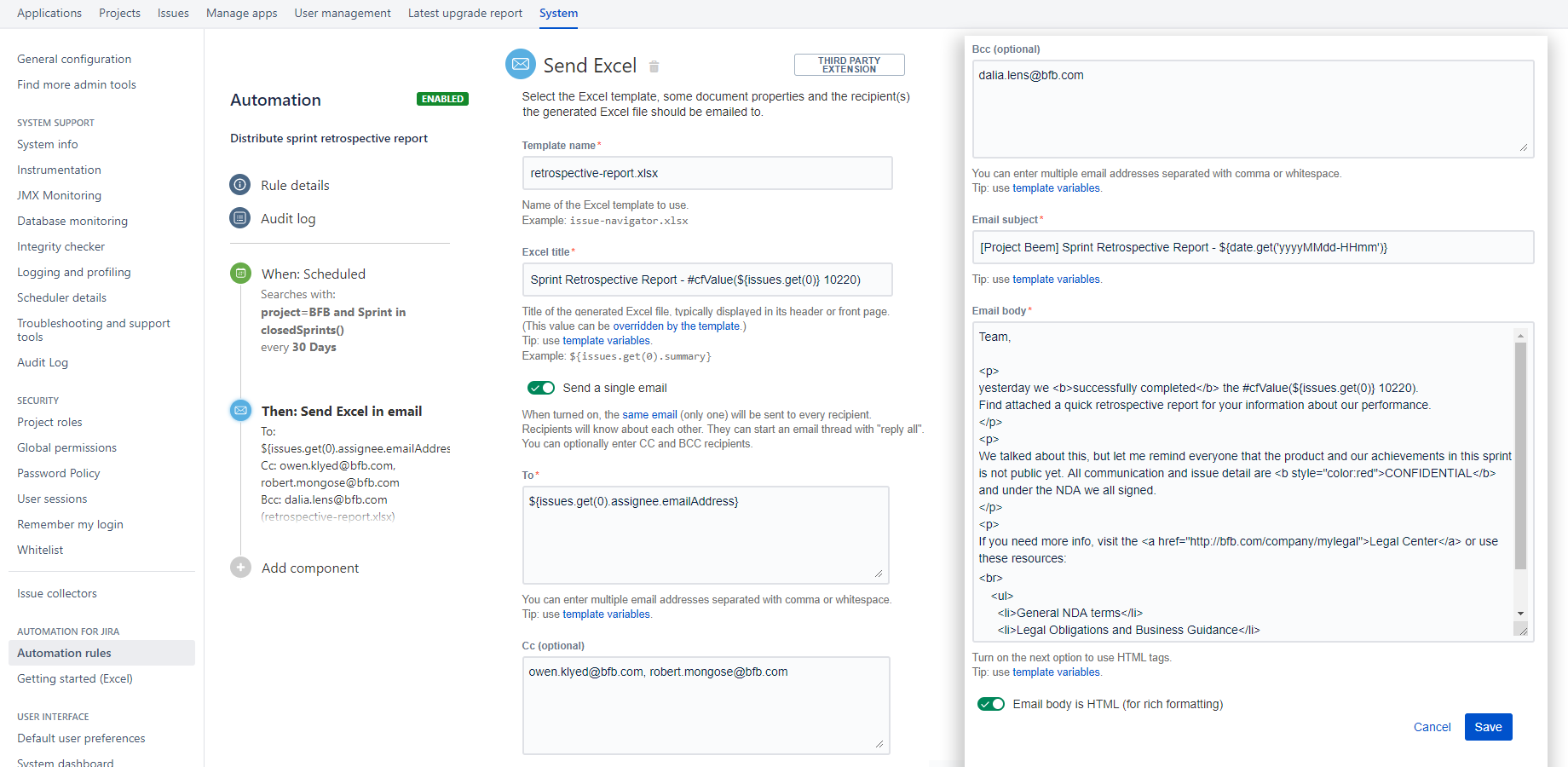Exporting from Jira to Excel is a broad category. Different people mean different actions and outcomes by it. The Jira export to Excel depends on the user's job role and the business reason of the final document.
Exporting Jira issues to Microsoft Excel can mean various outputs:
- CSV files ready for importing data into other systems.
- A simple list of issues exported to Excel.
- A list of Jira projects exported to an Excel spreadsheet.
- Jira Service Management Excel reports without internal agent comments, but including SLA values and handling times.
- Jira Software reports with agile sprint and epic status, bug reports, and test data.
- Custom Excel exports for business reporting.
Whether you need a simple list of issues exported to Excel or a complex report to share with managers, you find a solution below. Learn how to generate the right Excel report for your needs.
✋ If you are interested in any of the reports or ideas mentioned below, you can get those Excel templates ready-made. Start a trial of Better Excel Exporter for Jira to get them built-in.
Exporting from Jira to Excel - Simple first steps
The Excel export option is accessible in different ways on different Jira screens. Follow these steps to export issues from the Issue Navigator to Excel:
- Collect the issues you want to export.
- Order the columns the way you want them in Excel.
- Select the largest Excel icon at the top.
- Choose an export option for your use case.
- The Excel spreadsheet is downloaded automatically.
On Jira Data Center (Server) the Excel export options are in the "Export" drop-down menu:
You can export from other Jira screens such as the board, backlog or Jira Service Management. See more details below in their sections.
Notice that next to the Better Excel Exporter icon, there are other features provided by Atlassian. Those give either a static Excel output or direct you to use a Microsoft Excel add-in, called Jira Cloud for Excel.
Read this summary about those Excel features and how those compare in terms of functionality and reliability.
Jira Excel export ready to use without further editing
When exporting with a dedicated Jira Excel exporter app, you don’t have to worry about data integrity.
Dates will remain dates types and numbers will show up as numbers in Excel. This means you can work with the report - add new data, perform calculations, etc. - later if needed.
Export from Jira to CSV
Jira supports exporting to CSV without any additional apps or extensions. You can find the CSV export option in the "Export" drop-down menu on the Issue Navigator screen.
The CSV file format is popular among Atlassian Jira users who don't need professional reports. It's also a common format for data that need to be imported later. Most enterprise tools can import CSV, so it’s often used to migrate information from Jira to another system.
Jira issues CSV export
CSV has its downsides. There is no distinction between text, numeric values or dates. You can't use this data to make calculations or perform data-rich reporting. You would need to post-process your data in Excel and re-adjust the type of cells, so you can build your reports.
Dive into this Jira CSV export tutorial if you want to learn more.
Export Jira projects to Excel
Exporting Jira projects to Excel helps teams analyze hundreds or thousands of projects. Jira project statistics reports support decision-making and resource allocation. Jira project reports can also answer questions project managers might have. They can quickly sort and filter to find inactive or the largest and smallest Jira projects.
There are slight differences between exporting projects from Jira Cloud and exporting projects from Jira Data Center (Server).
Jira Cloud project details exported to Excel
✋ Are you on Jira Cloud? Read more about the cloud version of Better Excel Exporter!
Export Jira Software Excel reports
Jira Software reports are a subset of Jira reports. Software teams create Excel reports to understand workload allocation, sprint status, epic status and more.
Some of the Jira Software Excel reports are:
- Jira sprint status report
- Jira epic status report
- Backlog report
- Committed vs. completed report
- Jira bug report
- Jira test report with test steps
Jira Software epic status Excel report
Reports generated by Jira Software for scrum projects or other projects can also be re-created with built-in templates. Search through these sample Jira Software reports for inspiration or start working on your custom Excel template.
Head over to these tutorials if you want to export Jira issues from the backlog or export issues already filtered on the Jira board.
Export business reports from Jira
Business Excel reports are another subset of Jira reports. These are not limited to software teams, but support decision-making generally:
- Average Time in Status Report
- Total Time in Status Report
- Status Count Report
- Jira timesheet report
- Weekly Jira status report
Jira total time spent in status Excel report
Business reports are available by default in Better Excel Exporter. You can create a new report with a click of a button or add new reports to display the information you desire. Open the documentation page to learn how to change the content and look of built-in report templates.
Export Jira Service Management reports
Atlassian currently doesn't allow apps to add controls on screens that would make sense for users, like the ticket queue. You can still export your JSM tickets or create popular Jira Service Management reports if you export from the Issue Navigator.
Better Excel Exporter is prepared to produce the following Jira Service Management reports:
- Customer Satisfaction (Jira CSAT) Report
- Jira Service Request SLA Report
- Service Request Status Report
- Service Request Approver Report
- Change Status Report
- Incident Categorization Report
In the Jira Data Center (Server) version, Excel export options are available from the ticket queue and also on other screens like the active sprint board and the backlog.
A change management report exported from Jira Service Management
Integrations
Jira export to Excel can include custom fields added by third-party apps. Zephyr test steps, Tempo Timesheets worklogs, Elements Connect or Assets in Jira Service Management are just a few examples.
When choosing your Jira Excel exporting solution, make sure it handles third-party app custom field values correctly, and incorporates them into your Excel reports.
Zephyr Squad test step results with all details exported to Excel
Jira export to Excel automatically
The free Better Excel Automation for Jira provides you the automation framework that will take the repetitive workload off your shoulders. This currently only works on Jira Data Center (Server).
You can set up automation rules to create your Excel exports periodically and take different actions. You can save them to your file system, attach to an issue or send it in email.
In summary - How to export Excel from Jira?
- Just install a dedicated app like Better Excel Exporter for Jira.
- Find the Excel export option on the Issue Navigator screen or single issues.
- Make sure it integrates with every popular Jira app and comes with prepared templates for Tempo Timesheets, Zephyr Squad Tests, Elements Connect or Assets.
- Focus on flexibility with Groovy scripting.
- Leverage automation options for Jira Excel reports on Jira Data Center.