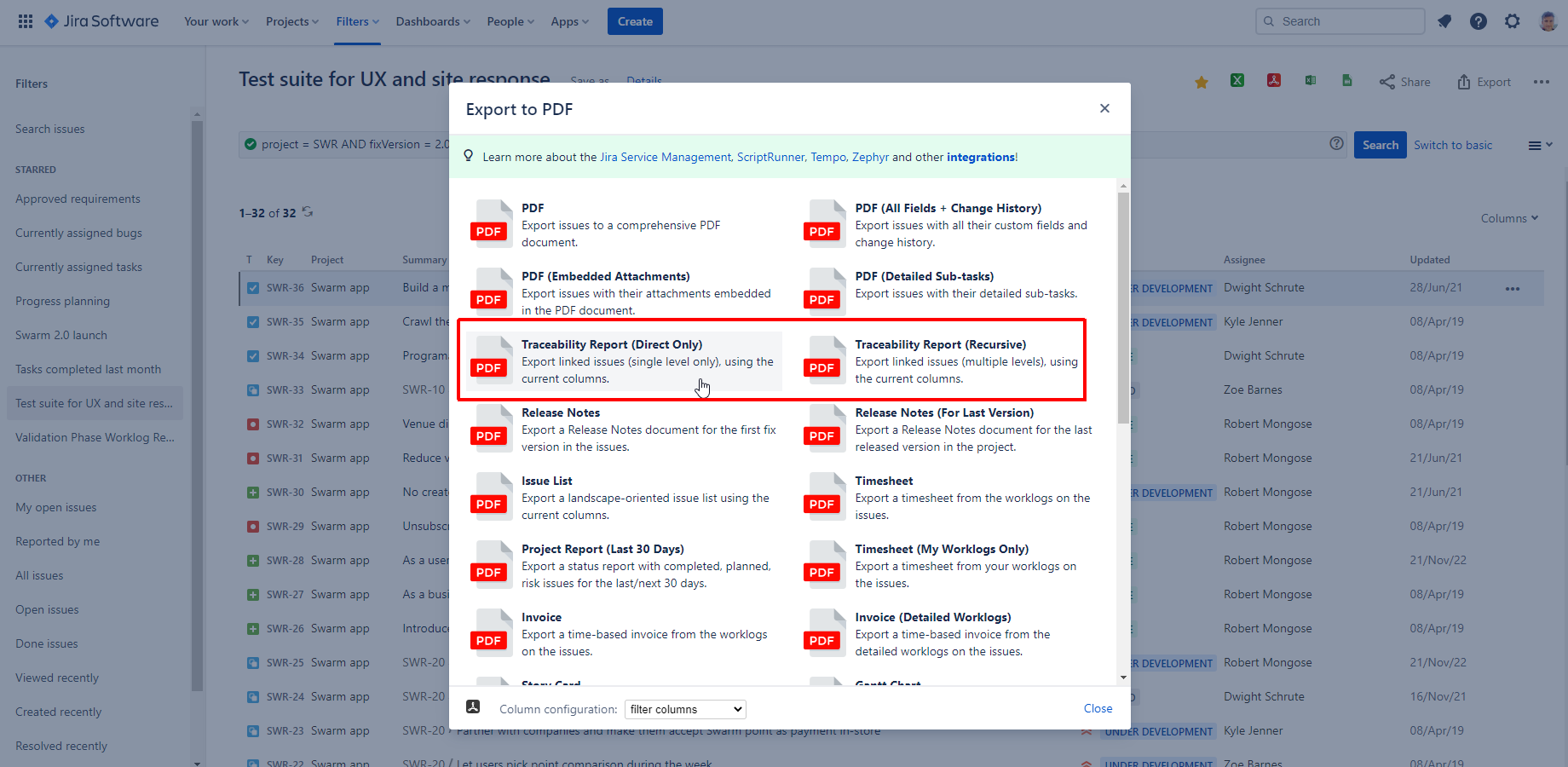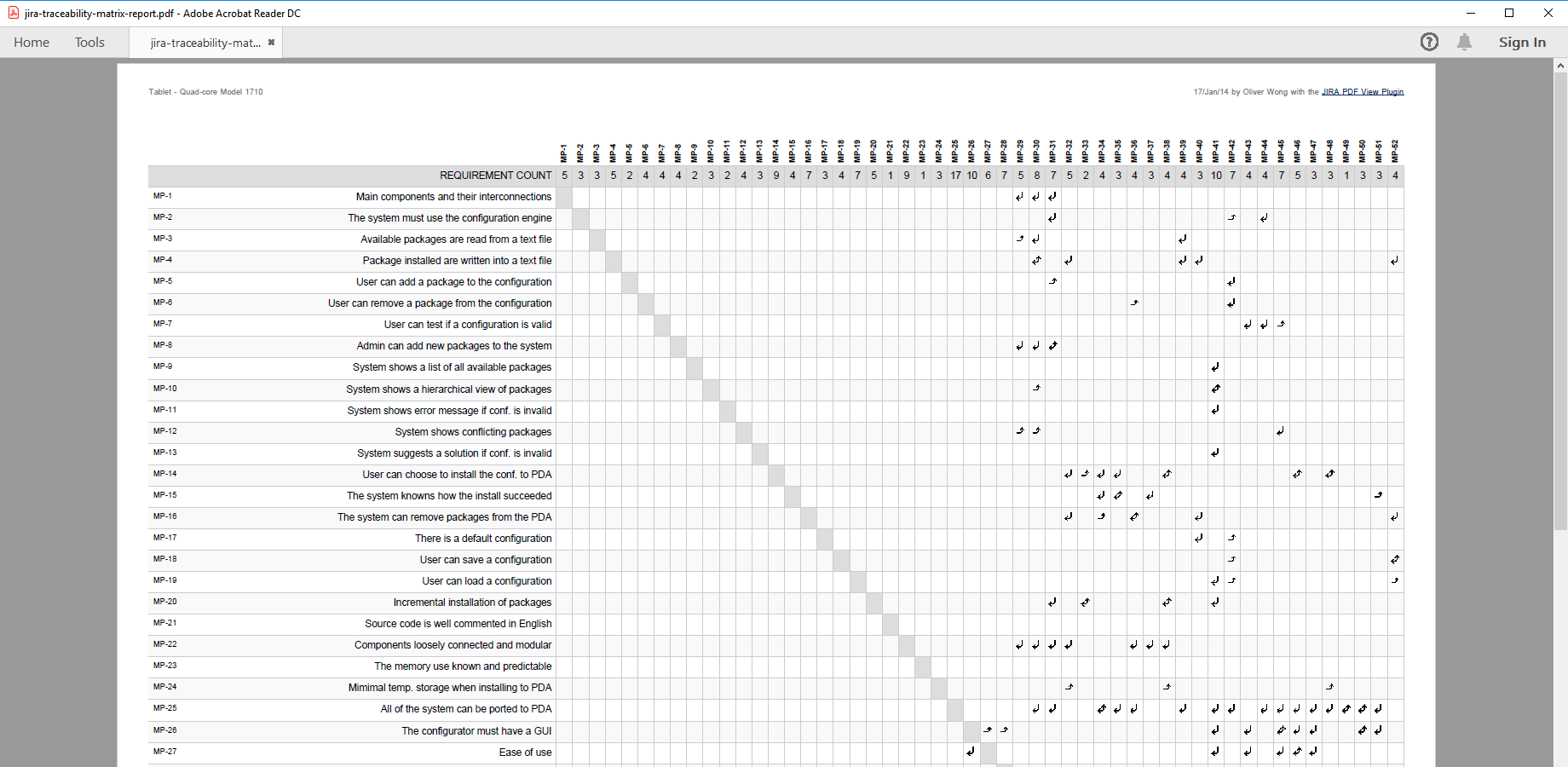Traceability report in Jira
Using Jira issue links is the first step of how to do requirement traceability in Jira. Depending on the product and industry, there are different types of traceability reports that you can implement in Jira. We look at those and also give you a quick guide on how to export a traceability report in Jira.
Traceability matrix types cover different aspects of a project's dependencies. You can have:
- Business case traceability: linking pieces of work to actual business requests.
- Software test traceability: proving that newly developed features have been tested.
- Objectives traceability: clarifying how a Jira issue links to a strategic business objective.
- Requirements traceability: underlining how a Jira issue or story contributes to a larger product objective.
- Bug traceability: explaining how a Jira issue is fixing a previously reported bug.
Once you connected your issues via the right links, you can export those Jira issues to PDF, or even a complete traceability report!
Generate traceability matrix report in Jira
Better PDF Exporter for Jira uses a built-in traceability template intuitively called traceability-report-fo.vm. You can use this template without any modification right away when you start a free trial of the app. The traceability template is freely customizable if you would change something to make the PDF document fit your needs.
Generate a traceability matrix report in Jira with Better PDF Exporter Cloud
Steps to generate a traceability report in Jira:
- Collect the Jira issues you want to include in the traceability report
- Open up the Better PDF Exporter export menu
- Choose the "Traceability Report" export option
The traceability report will download automatically.
Traceability report example in Jira
In this Jira traceability report example, the Jira issue links are present up to 4 levels. The PDF template in Better PDF Exporter allows you to configure how deep you want the traceability matrix to show Jira issue links.
A Jira traceability matrix PDF report created with Better PDF Exporter
The traceability template exports the original Jira issues and the issues linked to them. By default, the first column contains the link type and its distance from the source. The rest of the report shows values from the selected columns. It is to provide better insight into the dependencies between requirements, tasks, tests, bugs, and any types of issues.
Configure the Jira issue link types for the traceability report
It is possible to exclude certain issue link types from the traceability matrix report. For this, follow these steps:
- Find the IDs of the issue link types that you want to exclude.
- Open the traceability-report-fo.vm template.
- Find the following line:
# set($excludedLinkTypeIds = [ -1 ]) - Replace "-1" with a comma-separated list of the IDs of the issue link types that you want to exclude (e.g.: [10001, 10002]).
You can continue tweaking the template to include further Jira issue details. It is often used to access custom field values of individual issues in the traceability matrix report in Jira.
If you need more customization, reach out to our technical support team! We are ready to assist you with your Jira traceability report template.