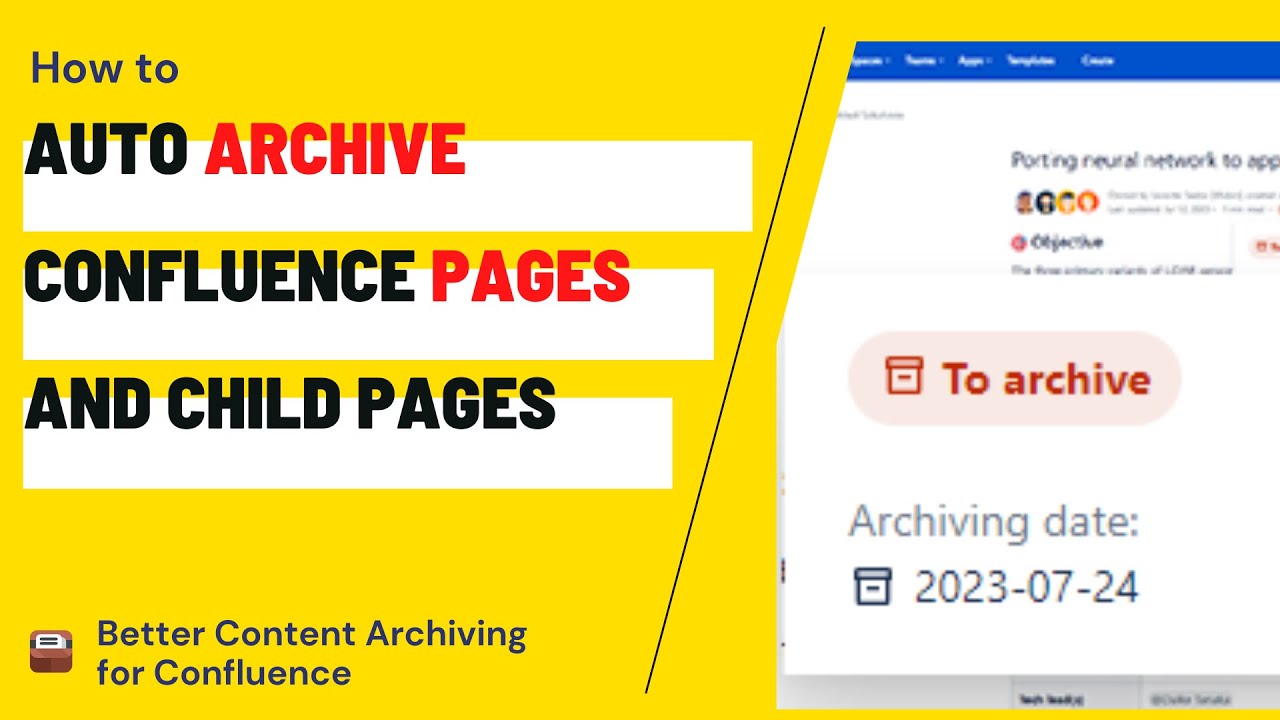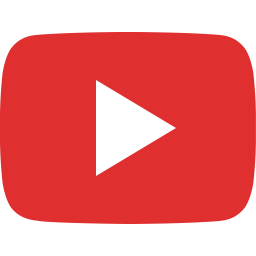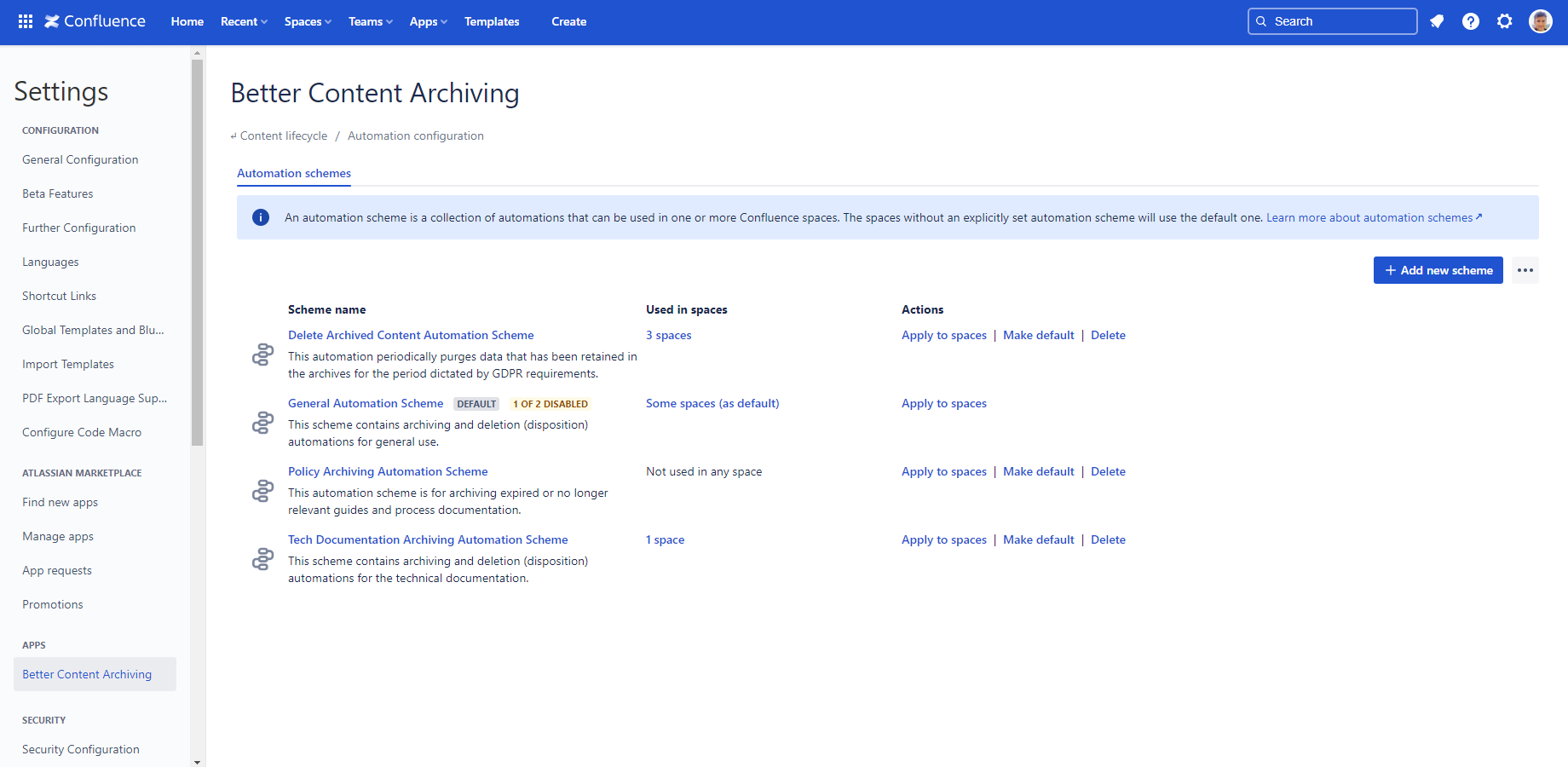In this page
Automations and automation schemes
View automation schemes
Alternative ways to access the scheme list
Factory default schemes
Reset schemes to default
Configure an automation scheme
Configure an automation
Archiving and content restrictions
Delete an automation scheme
View the automation scheme of a space
Automation schemes
A key part of the content lifecycle workflow is archiving content. As part of your Confluence content lifecycle management strategy, you can configure different types of automations regarding content that needs attention. These automations currently support archiving, deleting (logical removal) and purging content (permanent removal), with more types of automations coming in the future. They are run periodically to keep the desired status of contents in a Confluence space.
Automations are managed in schemes, similarly to content status schemes. There are many ways to customize them. You can
- turn each automation on or off individually,
- choose the action to execute,
- specify the contents to be processed,
- and schedule how frequently a automation should be executed.
For general information on configuring schemes, refer to the general configuration.
Watch this tutorial video on automation schemes:
Automations and automation schemes
An automation scheme logically groups together one or multiple automations that should be executed when their trigger criteria are met. A scheme is built up of automation rules, each rule consisting of the following:
- a schedule,
- a CQL search query to collect the contents to process,
- the content "categories" to search in (current or archived contents),
- and an action to execute on the matching contents.
You may create a scheme specifically for a space, or you can reuse a scheme for multiple spaces.
View automation schemes
To configure automation schemes, navigate to Confluence Settings (cog icon "⚙" in the top right) → Apps → Better Content Archiving → Configuration → Automation configuration.
The automation scheme list is just like any other scheme list. If you are not familiar with scheme lists and the basics of schemes, refer to the general configuration for more information. There, you can learn how schemes affect spaces, what a default scheme is, how to set schemes as default, and the various ways of applying schemes to spaces.
The Automation schemes tab is selected by default. The list of currently defined automation schemes is shown.
Alternative ways to access the scheme list
For Confluence administrators, the automation scheme list is also visible from any space under Space Settings → Integrations → Better Content Archiving. On the Automation scheme tab, click Choose a new scheme and then in the modal, click Manage schemes. Changes made there have the exact same effect as if they were made under Confluence Settings (cog icon "⚙" in the top right) → Apps → Better Content Archiving → Configuration → Automation configuration.
Factory default schemes
The Better Content Archiving app comes with a factory default automation scheme. It is the "General Automation Scheme" which is set as default to your spaces.
Initially only the archiving automation is enabled. You can tell this by the "2 of 3 disabled" lozenge next to the "General Automation Scheme". This is to prevent executing any unwanted action before you could tailor them to your specific needs. Enable automations when you are ready to run them.
Reset schemes to default
You can create new schemes, modify them, delete them, and you can also reset schemes to their factory default state. When doing so, you lose all automation schemes that you created or customized. There is no undo, so be careful.
Configure an automation scheme
Create a new automation scheme by clicking the Add new scheme button on the right above the automation scheme list. Click the name of a automation scheme to edit it.
The editor modal dialog is opened.
Set a name for the scheme and an optional description. (You have to add at least 1, but no more than 10 automation items.)
Configure an automation
With the Enabled toggle, you can turn a particular automation on or off.
In the Schedule field, you need to specify a cron expression up to the hour level. Cron expressions provide a highly flexible way to schedule recurring events.
Click the "Examples" button to get some cron expressions for inspiration. The "Next executions" link shows the first 10 upcoming executions for you to verify the correctness of the schedule.
In the CQL Query field you must specify a CQL expression that selects the contents to be processed by the automation. A typical example would be to query for contents that have not been viewed or updated in a certain amount of time. The high flexibility of CQL queries also means that you can create automations for content that's unrelated to the app's functionality. For example, you can create an automation that periodically archives pages with a certain string in the title.
Click the "Examples" button to get some CQL queries for inspiration. The link right after that shows up to 10 contents that match the CQL entered.
The CQL query will search in Current pages and blog posts, Archived pages, or both, depending on the selected checkboxes. Note that searching in archived pages is not allowed when using the Archive action, for obvious reasons.
In the Action field, select how to process the matched contents. The app currently supports the following actions:
- Archive
- Delete (logical removal, by moving to the trash)
- Purge (permanent removal, cannot be undone!)
The Purge automation action can only be selected if the Enable purge automation actions setting is enabled in Global Settings. Any already defined purge automations will be ignored while this setting is disabled.
You can add more automations to the scheme by clicking the Add automation button at the bottom of the dialog. You can remove an automation by clicking the Delete icon on the right side.
Each content will be processed by only one automation, even if it matches more than one CQL query. For example, if you have two automations that both match a content, and the first one archives it, the second one will not delete it.
Archiving and content restrictions
Be aware: Confluence's default archiving mechanism has a serious security flaw. It removes view restrictions when archiving, which can expose sensitive content to more people than intended!
Better Content Archiving for Confluence extends the default archiving by strictly preserving both direct and inherited page restrictions. It computes the effective permissions for each page and its descendants, then re-applies them during the archiving process. This guarantees that view-restricted content remains accessible only to users who had permission prior to archiving.
Delete an automation scheme
If the automation scheme is not used in any space, and it is also not the default one, you can permanently delete it with the Delete button next to the automation scheme.
Scheme usage is shown in the Used in spaces column. Refer to general configuration for more details on this.
View the automation scheme of a space
With Confluence administrator or Space administrator privileges, you can also view the details of the automation scheme assigned to a space under Space Settings.
Open the space, click Space Settings → Integrations → Better Content Archiving. Select the Automation scheme tab. You can see a read-only view of the automation scheme assigned to the space.
Refer to the general configuration for more information on scheme management under Space Settings.
Questions?
Ask us any time.