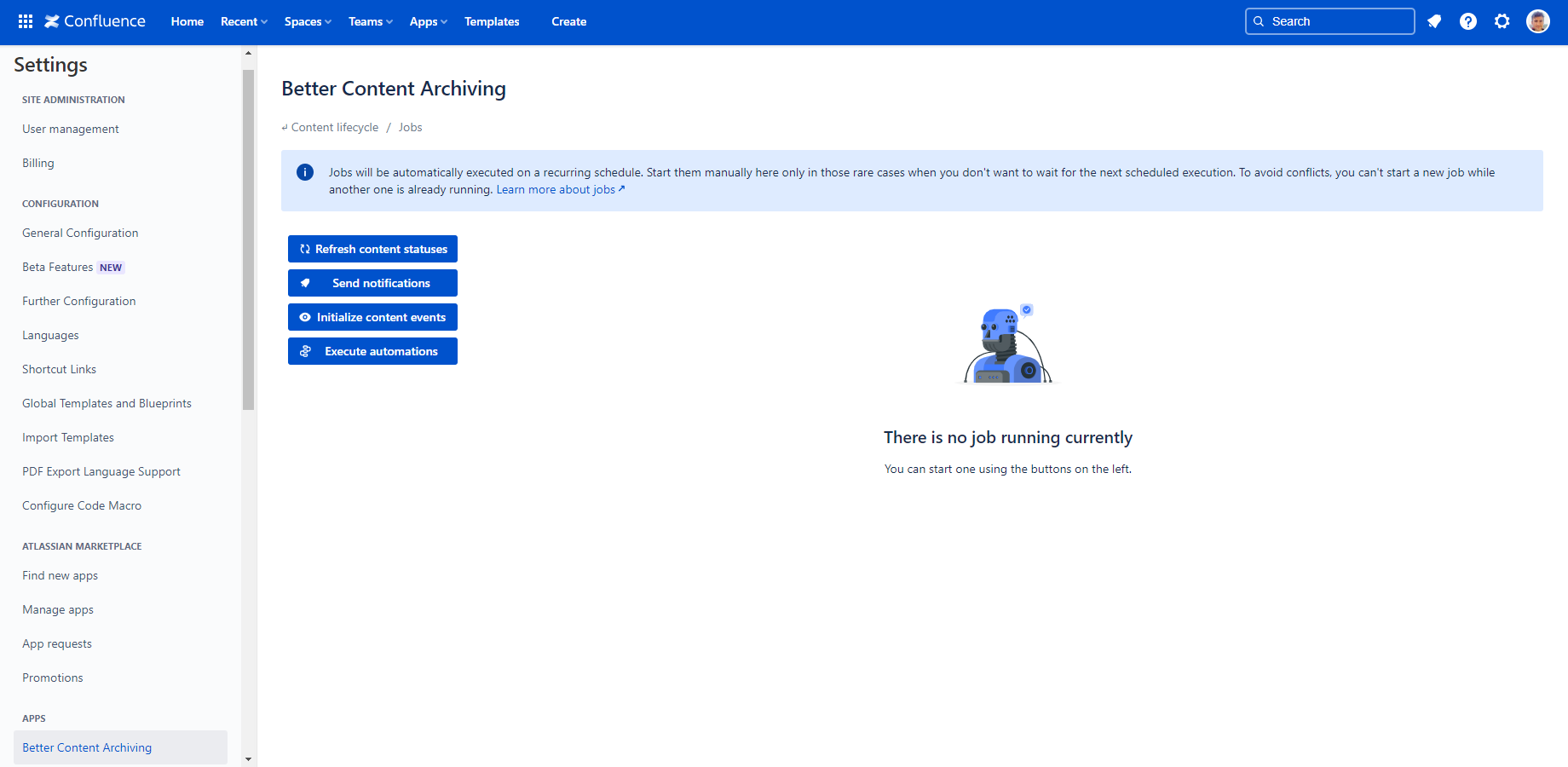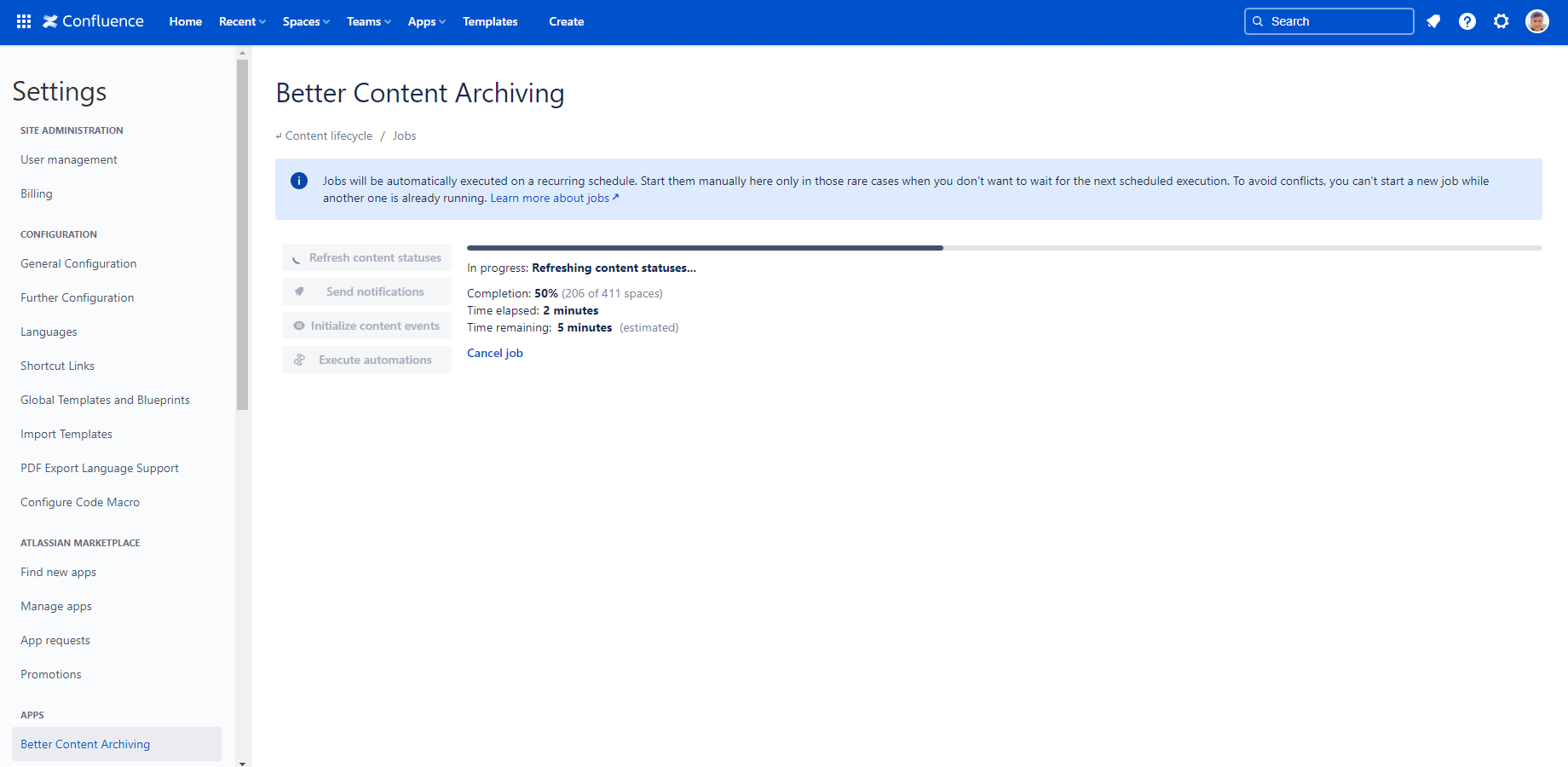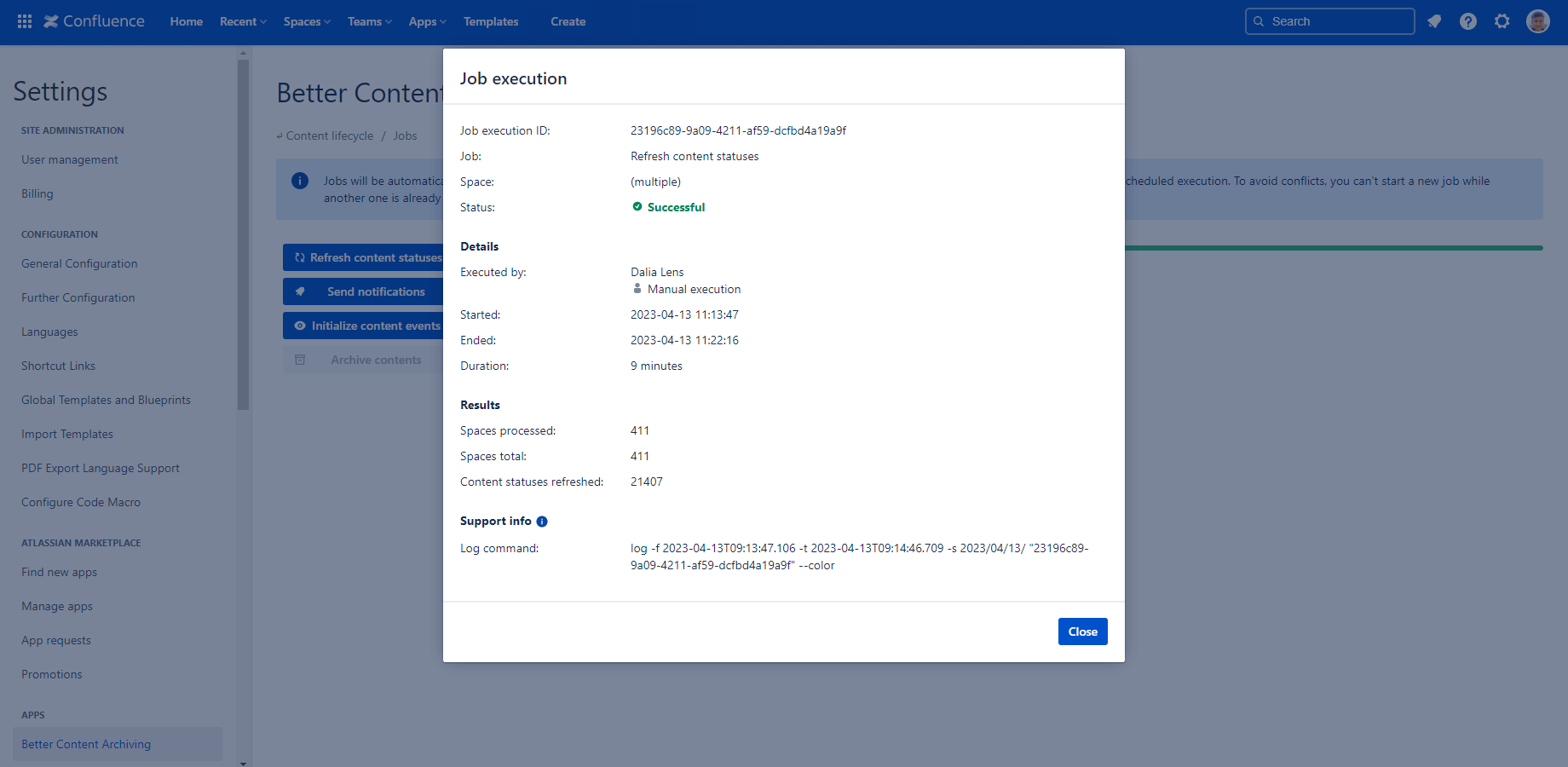In this page
Job execution scopes
Job execution triggers
Job execution statuses
Job execution concurrency
Work with jobs
Start a job execution
Cancel a job execution
View previous job executions
What is a job?
Several features in the Better Content Archiving app are implemented by jobs. A job is essentially a long-running background task which performs an important task like refreshing content statuses, sending notification emails or executing automations, for example.
The lifecycle of a single run of a job is tracked by a so-called job execution.
Job execution scopes
The scope of a job execution determines which spaces will be processed by the job. There are two scopes:
- Site scope: In this scope, the job will process all but the excluded spaces.
- Space scope: In this scope, the job will process a specific space only.
Job execution triggers
There are two ways to start a job:
- Scheduled execution: The job scheduler will automatically start jobs based on their pre-defined schedules. Note that scheduled executions will always run in site scope (on all spaces).
- Manual execution: Although you will rely on scheduled executions most of the time, there are certain situations when you need to start a job manually. You can start a job with a single click either in site scope (on all spaces) or in space scope (on one space).
Job execution statuses
After a job has been started, the execution can take one of the following statuses:
- Running (progressing normally, processing the spaces in the scope)
- Finalizing (progressing normally, compiling the final results)
- Successful (completed, all spaces in the scope have been successfully processed)
- Failed (completed, but at least one space in the scope have failed!)
- Cancelling (gracefully stopping)
- Cancelled
Job execution concurrency
There is one important rule to remember about concurrent job executions: only one job execution can be running on your instance at any given time! Regardless of the job type, scope, scheduled or manual start, you (and the scheduler) cannot start an execution while another one is already in progress.
This strong rule is needed in order to prevent two jobs from conflicting with each other. That would otherwise lead to various anomalies and data inconsistency problems.
Work with jobs
You will primarily work with jobs on the two dedicated Jobs screens.
There are two Jobs screens for the two scopes:
- Site scope: Go to Confluence Settings (cog icon "⚙" in the top right) → Apps → Better Content Archiving → Jobs. In this screen, you can manage the executions that process all spaces (site scope).
- Space scope: Go to the space → Space Settings → Integrations → Better Content Archiving → Jobs. In this screen, you can manage the executions that process only this space (space scope).
In both screens you can track the current job execution, start a new execution or cancel the current one.
Start a job execution
Steps:
- Navigate to the Jobs screen. (Either the site scope or the space scope one.)
- Click the button of the corresponding job type on the left. (You cannot start a new job if an execution is already in progress!)
- Confirm the question.
During the execution, the app shows the progress so far and also estimates the remaining time:
After the job has completed, you can view the results immediately:
Have a quick look at the job execution result metrics if you are unsure if everything was processed.
Cancel a job execution
Important: We strongly suggest that you cancel a job execution only if you know what you're doing!
If you have mistakenly started a job or the job execution got stuck, you can cancel the currently running execution by clicking the Cancel job link under the progress bar. It is possible to cancel both scheduled and manually started executions.
Note that the execution will not stop instantly, but changes into the "cancelling" status. The job may need a little time to stop safely and to avoid half-processed spaces. When it has actually stopped, the status changes into "cancelled". (You can start another job only at this point.)
View previous job executions
When you are troubleshooting jobs and want to see the status and results of previous job executions, you can browse the job execution history in the job audit log.
Questions?
Ask us any time.